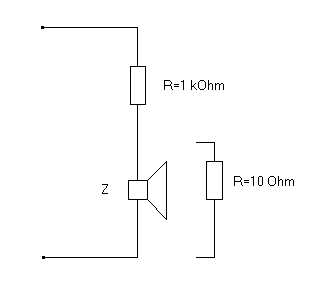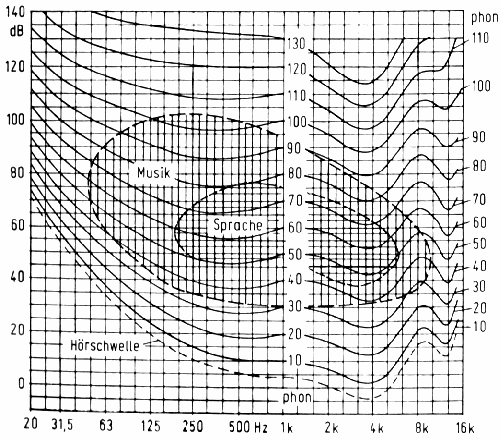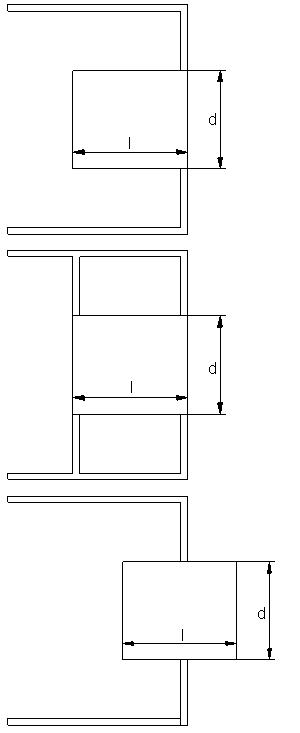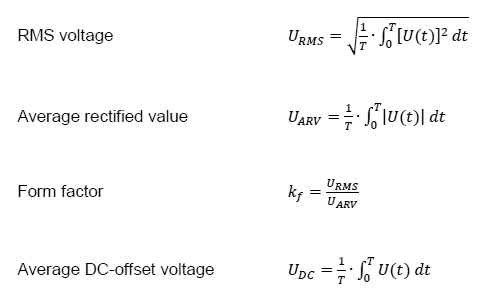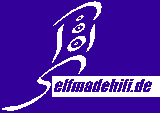
last update 03/01/2025
Release 3.5.3 (parts of future 3.5.4)
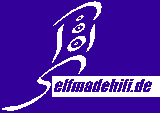
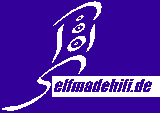 |
last update 03/01/2025 Release 3.5.3 (parts of future 3.5.4) |
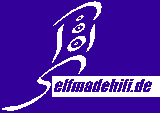 |


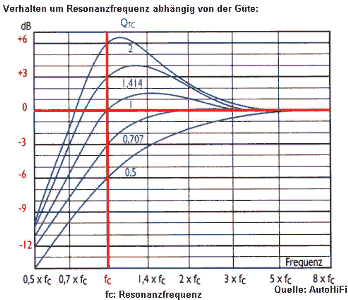
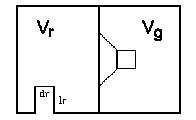
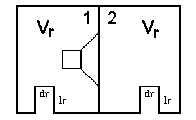

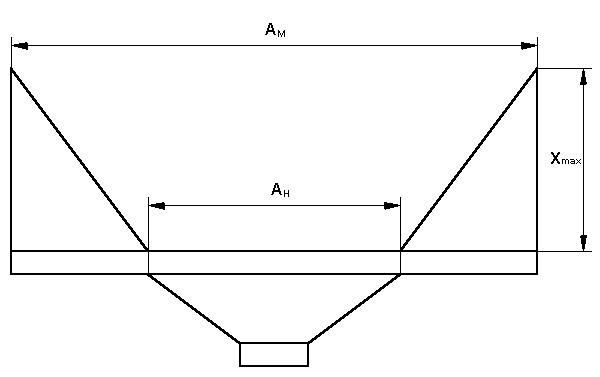
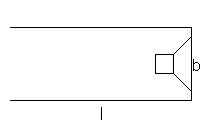
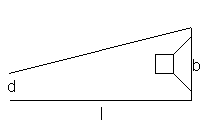
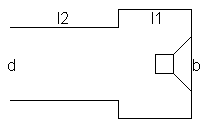
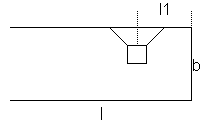
YES (ja) : BassCADe will ask for the target folder, load the file from the server and save them to the specified location. An existing file will overwritten without request! The copy/install of the new version must made manual after the closing of BassCADe.
NO (nein): BassCADe will open the standard browser with the side where you can download the newest version with a link.
Cancel / Abort : no reaction and closing of this window.
help: This side will appear.
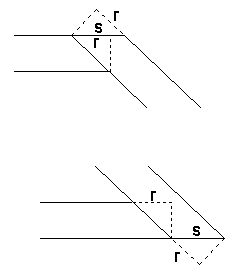
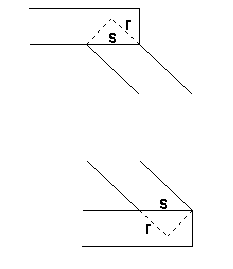
for each filter path you can select: